Overview: This document describes the procedure to CFRBackup in-network location.
Applicable Version: EPS 7.6 and above
Configuration Steps:
- Log on to the Seqrite Endpoint Security Web console.
- Go to Settings > Client Settings > General Settings (for default Policy, to set path in other policy then navigate to the general setting of that policy).
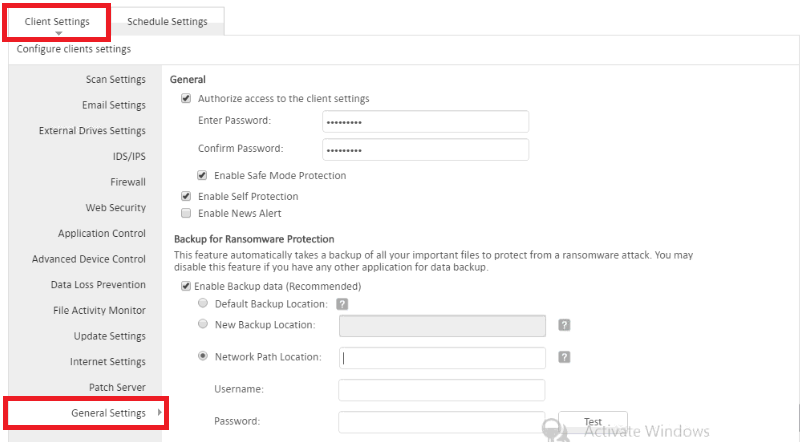
- The Enable backup data check box is selected by default.
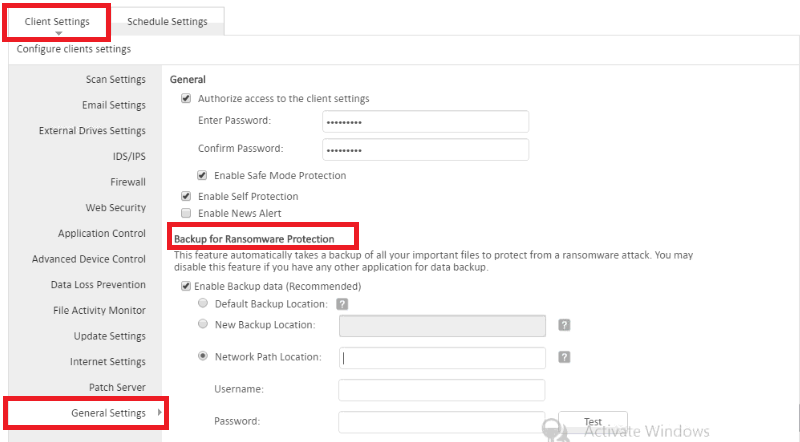
- Select the Network Path Location option if you want to store your backup data of all machines on a particular system in the network.
Note: Network path must be accessible for all systems in the network to perform backup
- Enter the Network Path Location.
- Enter Username and Password.
- Click Test to verify the location.
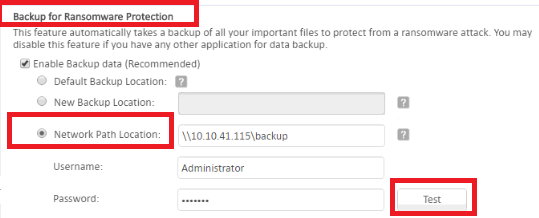
- Backup of the following file types is maintained by default:
.doc, .odp, .txt, .docx, .ods, .wps, .dps, .odt, .wpt, .dpt, .pdf, .xls, .et, .ppt, .xlsx, .ett, .pptx, .odg, .rtf, .docm, .xlsm and .pptm
- You can view the list of default extensions by clicking the link Click here to view default extensions. Maximum file size for data backup is 25 MB
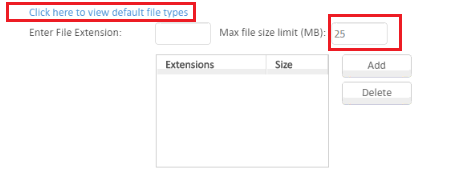
- You can add custom extensions to the list as per your requirement.
- Enter extension and maximum file size in the text boxes then click Add.
- You can delete the extension with the Delete button.
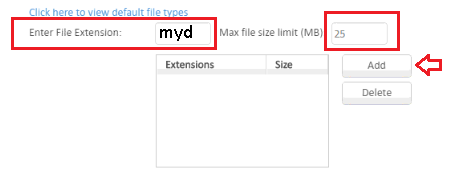
- To exclude file extension from the data backup, enter the extension in Exclude File Extension box. Click Add. You can delete the excluded extension with the Delete button
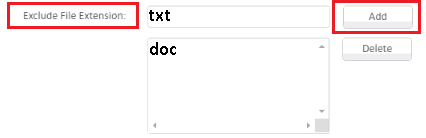
- To save your setting, click Save Policy.
- While performing the backup, avoid including large size files such as PST, media files to ensure stable system performance and network operations.
- After a successful client installation, the backup starts after 6 hours.
- Disable this feature if you have any other provision for data backup (Example: File server backup, Data backup server, etc.)
- We have provided a backup facility with EPS. However, we recommend that you take additional backups regularly using third-party software.
NOTE: Default Backup Location is selected by default after installation of Antivirus it will check for the local drive where maximum space is available and then it will start the backup in that particular drive. If Space is not available to take the data backup then the backup process gets failed.