Overview:
In this article, the complete installation procedure is described.
To
install Seqrite Endpoint Security (EPS) on Mac client, first, you need
to create the Mac Client installer on the Endpoint Server. Refer the
following article for the complete process to create MAC client packager:
https://techsupport.seqrite.com/index.php?/selfhelp/view-article/install-seqrite-endpoint-security-clients-on-mac-based-endpoints
Installing Seqrite Endpoint Security on macOS Catalina
macOS Catalina requires approval from users to run Installer for
Endpoint Security for Mac, when MCCLAGNT.TAR/MCCLAGAV.TAR file is
extracted on Desktop/Downloads/Documents folder.
- While installing EPS Mac client, a prompt appears to ask permission
to access Desktop/Downloads/Documents folder where
MCCLAGNT.TAR/MCCLAGAV.TAR file is extracted.
- To continue Mac client installation, click OK.
For Users having macOS Catalina, the below system extension prompts will appear one by one when the installation starts. Click Open Security
Preferences on all the prompts.
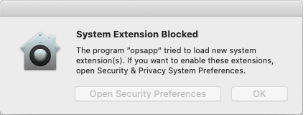
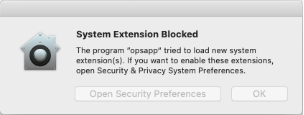
Self-protection (ggcext) prompt Online protection (Opsext) prompt
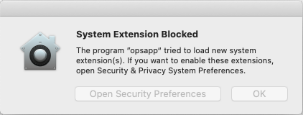
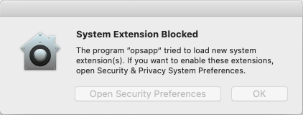
Data Loss Prevention (dlpext) prompt File Activity Monitor (famext) prompt
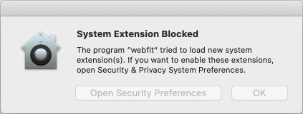
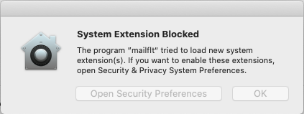
Web Security (webflt) prompt Email Security (mailflt) prompt
- User needs to ALLOW all the above shown system extension prompts to ensure the following settings on macOS Catalina & Big Sur:
i. Go to System Preferences > Security & Privacy.
ii. Click the lock icon and provide the password if it is locked.
iii. Click the Allow button as shown in the following screenshot.
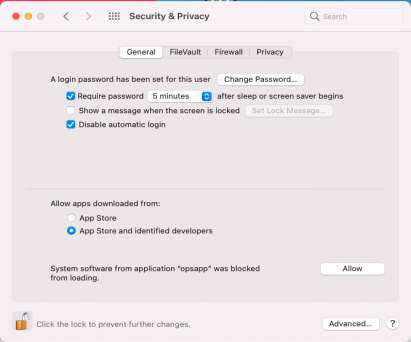
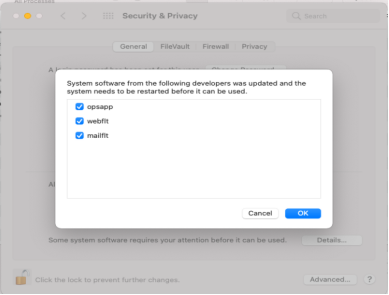
Note: On macOS Catalina, “Placeholder Developer” is shown instead of the corresponding app name.
iv. The list of updated system software appears. Click Ok.
Permission required for making EPS 7.6 Mac Client compatible with macOS Catalina 10.15
Product’s [Seqrite] Apps & Services would require permission to access system files on macOS Catalina. After Allowing all Apps &
Services system restart is required.
- Post successful installation of Seqrite Endpoint Security 7.6 Mac Client, the following prompts will appear.
For Users having macOS Catalina, the following prompts will appear. Click Allow on all the prompts.
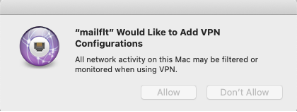
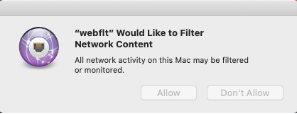
Email Security VPN configurations Web Security Network content
- Avprompt message will appear as shown below.
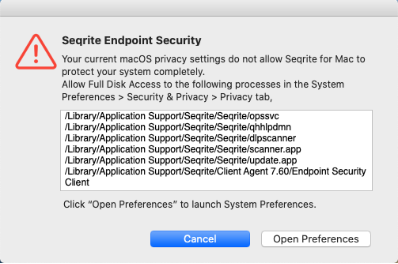
- Do the following settings on macOS.
i. Open System Preferences.
ii. Go to Security & Privacy > Privacy tab.
iii. Click the lock icon and provide the password if it is locked.
iv. Select Full Disk Access in the left pane. - Add
the following processes in the given path and then select the processes
in the Security & Privacy > Full Disk Access window,
- /Library/Application Support/Seqrite/Seqrite/opssvc
- /Library/Application Support/Seqrite/Seqrite/qhhlpdmn
- /Library/Application Support/Seqrite/Seqrite/dlpscanner
- /Library/Application Support/Seqrite/Seqrite/scanner.app
- /Library/Application Support/Seqrite/Seqrite/update.app
- /Library/Application Support/Seqrite/Client Agent 7.60/Endpoint Security Client
- opsext (already present in the privacy section)
- ggcext (already present in the privacy section)
- dlpext (already present in the privacy section)
- famext (already present in the privacy section)
- The
above processes may be added automatically. In this case, only select
the processes in the Security & Privacy > Full Disk Access
window.
- The following screenshot displays Full Disk Access configuration in System Preferences.
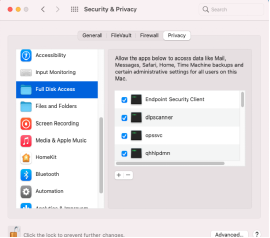
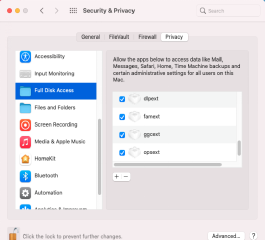
If you install Seqrite Endpoint Security 7.6 Mac client on macOS Catalina for the first time, the following alert prompt appears,

- To function Seqrite EPS 7.6 Mac client on macOS Catalina, do the following.
i. Click Open Security Preferences.
ii. Allow “Quick Heal Technologies (P) Ltd.” from the ‘System Preferences >> Security & Privacy’ - The following screenshot displays mailflt & webflt network extensions connected state in System preferences > Network
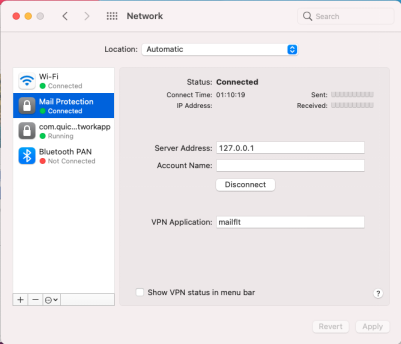
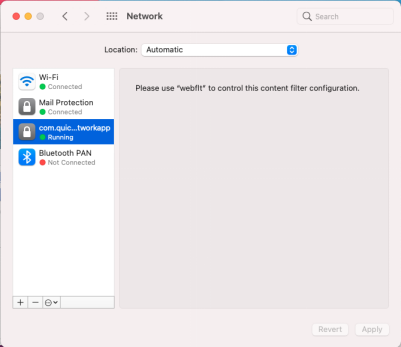
Note: Once all the System extensions are allowed and the required permissions are given, then restart your computer.
Installing Seqrite Endpoint Security on macOS Big Sur 11
macOS Big Sur 11 requires approval from users to run Installer for
Endpoint Security for Mac when MCCLAGNT.TAR/MCCLAGAV.TAR file is
extracted on Desktop/Downloads/Documents folder.
- While installing the EPS Mac client, a prompt appears to ask
permission to access the Desktop/Downloads/Documents folder where
MCCLAGNT.TAR/MCCLAGAV.TAR file is extracted.
- To continue Mac client installation, click OK.
For users having macOS Big Sur, the below prompts will appears one by one when the installations start. Click Open Security Preferences on all the
prompts.
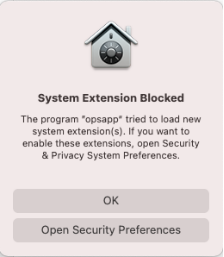
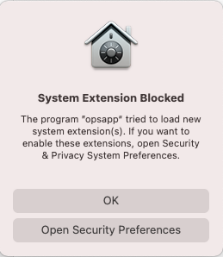
Self-protection (ggcext) prompt Online protection (Opsext) prompt
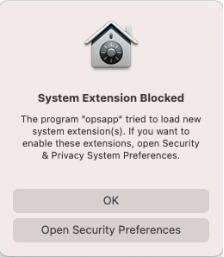
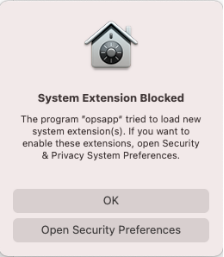
Data Loss Prevention (dlpext) prompt File Activity Monitor (famext) prompt
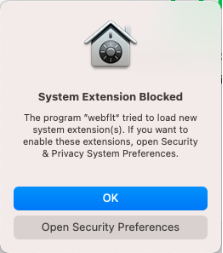
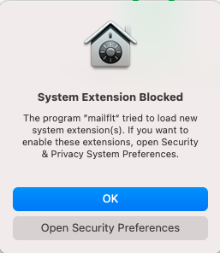
Web Security (webflt) prompt Email Security (mailflt) prompt
- User needs to ALLOW all the above shown system extension prompts to ensure the following settings on macOS Big Sur:
i. Go to System Preferences > Security & Privacy.
ii. Click the lock icon and provide the password if it is locked.
iii. Click the Allow button as shown in the following screenshot
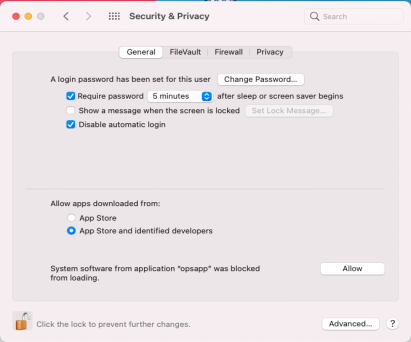
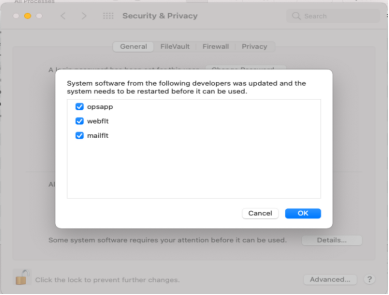
iv. The list of updated system software appears. Click Ok.
Permission required for making EPS 7.6 Mac Client compatible with macOS Big Sur 11
Product’s [Seqrite] Apps & Services would require permission to access system files on macOS Big Sur. After Allowing all Apps &
Services system restart is required.
- Post successful installation of Seqrite Endpoint Security 7.6 Mac Client, the following prompts will appear.
For Users having macOS Big Sur, the following prompts will appear. Click Allow on all the prompts.
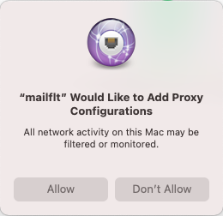
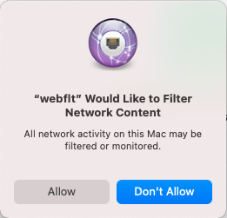
Email Security VPN configurations Web Security Network content
- Avprompt message will appear as shown below.
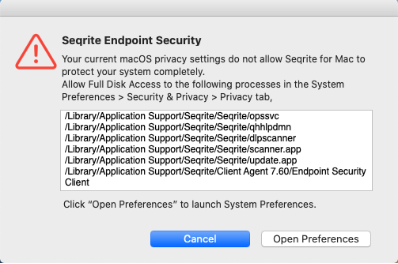
- Do the following settings on macOS.
i. Open System Preferences.
ii. Go to Security & Privacy > Privacy tab.
iii. Click the lock icon and provide the password if it is locked.
iv. Select Full Disk Access in the left pane. - Add
the following processes in the given path and then select the processes
in the Security & Privacy > Full Disk Access window,
- /Library/Application Support/Seqrite/Seqrite/opssvc
- /Library/Application Support/Seqrite/Seqrite/qhhlpdmn
- /Library/Application Support/Seqrite/Seqrite/dlpscanner
- /Library/Application Support/Seqrite/Seqrite/scanner.app
- /Library/Application Support/Seqrite/Seqrite/update.app
- /Library/Application Support/Seqrite/Client Agent 7.60/Endpoint Security Client
- opsext (already present in the privacy section)
- ggcext (already present in the privacy section)
- dlpext (already present in the privacy section)
- famext (already present in the privacy section
- The
above processes may be added automatically. In this case, only select
the processes in the Security & Privacy > Full Disk Access
window.
- The following screenshot displays Full Disk Access configuration in System Preferences.
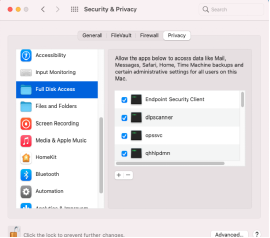
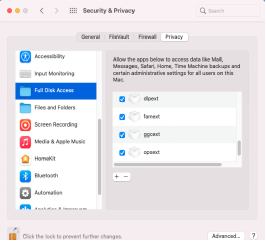
If you install Seqrite Endpoint Security 7.6 Mac client on macOS Big Sur, the following alert prompt appears 2 times.
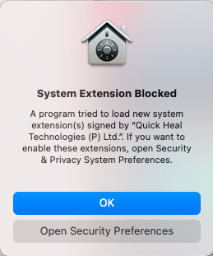
- To function Seqrite EPS 7.6 Mac client on macOS Big Sur, do the following.
i.Click Open Security Preferences.
ii.Allow “Quick Heal Technologies (P) Ltd.” from the ‘System Preferences >> Security & Privacy’ - The following screenshot displays mailflt & webflt network extensions connected state in System preferences > Network
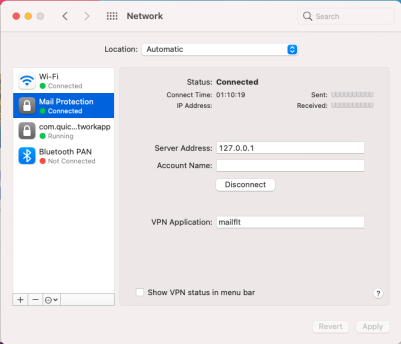
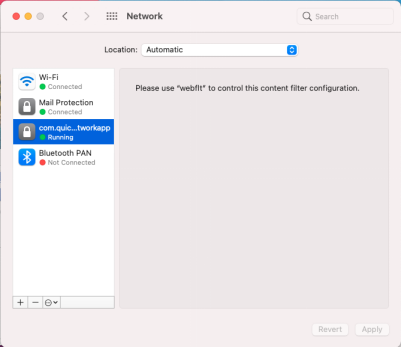
Note: Once all the System extensions are allowed and the required permissions are given, then restart your computer.