Overview
This article provides step-by-step instructions for changing MTU, MSS value configured on UTM.
Step 1:
- Take CLI access of UTM device.
- Login via default credentials and go to “Su admin”, options will appear as depicted in below figure.
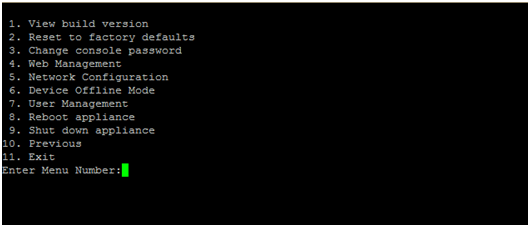
- Enter number 5 (Network Configuration) and press enter.
- Select option 1 (Configure Network)
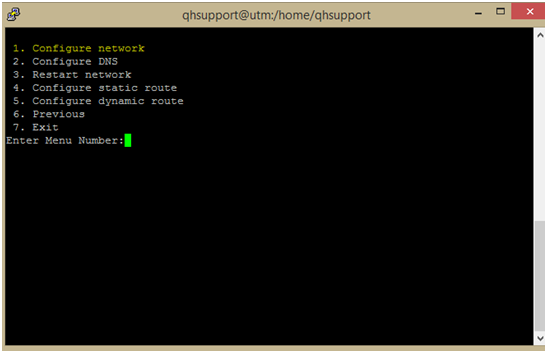
- All interface with respective MTU value will be shown.

- To set MTU, MSS value press 4 and hit enter.
- Enter the interface name example “eth1” and press enter.
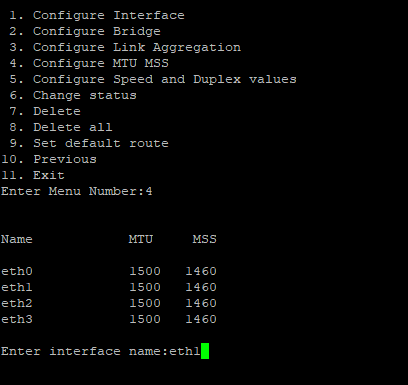
- Enter the relevant MTU value and press enter.

Please contact Seqrite Technical Support for more assistance